My favorite mac apps in 2022
What is poor stationery more, read this you will be clear.
Writing
Markdown notes application should belong to my most tossed piece, the owner began to use Markdown during college, from the very beginning for the knowledge of notes, to the back of the Evernote, to work with Ulysses, later found Quiver used for a long time, also used MWeb, bought Bear's annual membership, and ultimately there is still no one good to make me I am satisfied.
2 years ago, I did MiaoYan, and optimized it one after another.
Open source address: https://github.com/tw93/MiaoYan/
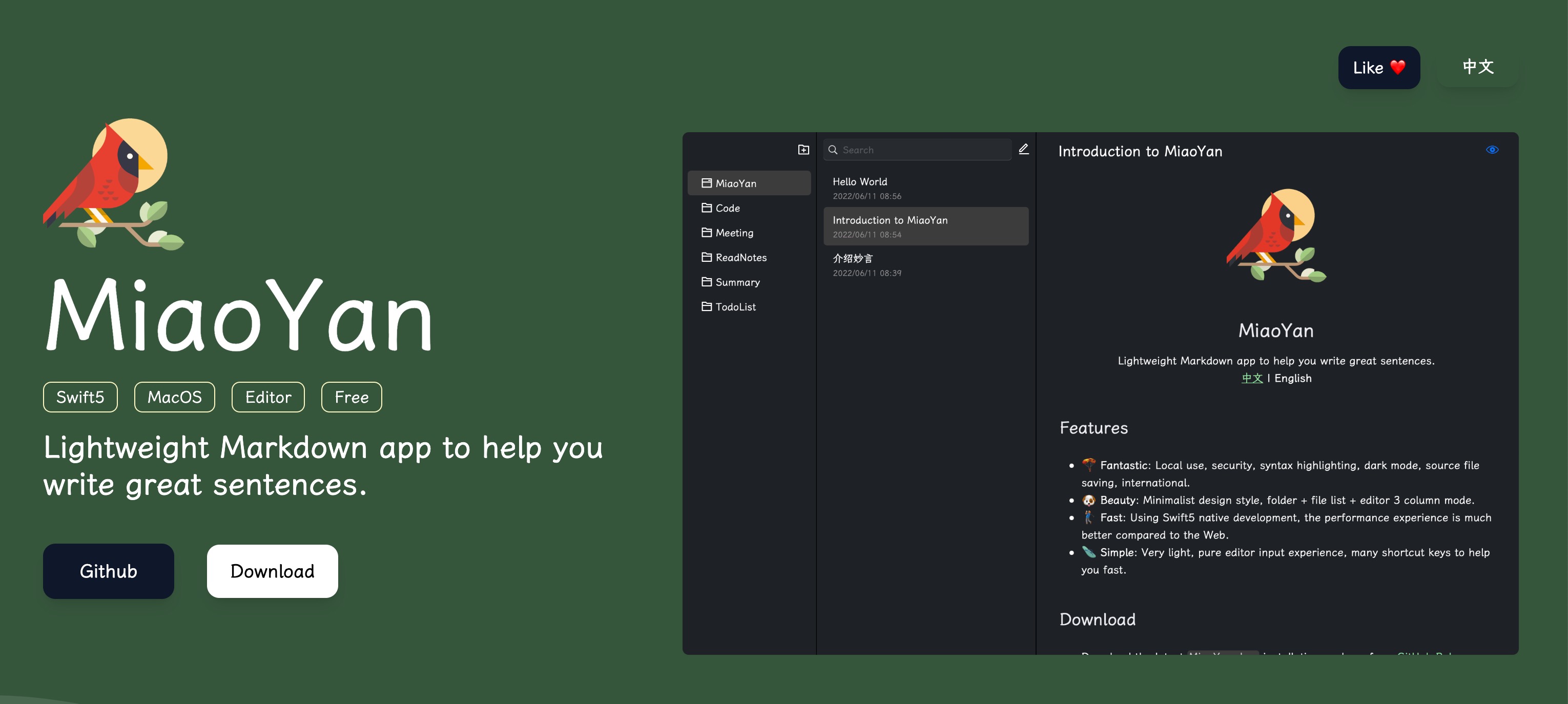
- common configuration: after downloading, open the settings to select an empty folder as the knowledge base directory, and then put the document inside, and at the same time you can configure your own customary fonts, appearance, etc., you can use it directly.
- memorize the common shortcut keys, so that you can get twice the result with half the effort.
- You can export the files in Quiver into folders and migrate them to MiaoYan folder, so you can use them seamlessly.
You can use the Mac's own Notes to keep track of your life, and it's easy to sync with your phone. Quiver can be deleted.
Commonly used software
- Apple Music: If you are an iPhone phone, it is truly recommended to try her, I have not used QQ Music for half a year!
- ScreenFlow: screen recording, recording Gif, recording effects of the tool
- WeRead: I got a Mac version of WeChat Reader with rust, 2.1M, you can download it through here
- Deckset: a good tool to write and share directly with Markdown, basically a presentation document in half an hour
- Input Source Pro: free, set different software to different default input method
- App Cleaner & Uninstaller: uninstaller, help you uninstall it without a trace
- PrettyClean: free, cleanup tool, I generally assist mac-cleanup-sh to use
- Hidden Bar: open source, put away your menu bar's many icons
- Leaf: RSS lovers prefer, more lightweight and browser reading
- f.lux: free, protect your eyes
- Thor Launcher: free, you can configure the launch shortcuts of many of your software
- MindNode: a good tool for drawing brain diagrams, you can go to Taobao to buy the latest version.
- shottr: free, screenshot, scrolling screenshot tool, can replace Tencent screenshot.
- Rectangle: open source, feel free to set your window size and position, very suitable for students with monitors
- Bob: free, super like this work, translation, ORC used especially a lot, very good
- one switch: common function shortcut keys, such as clean screen, switch screen size, connect Bluetooth, empty the recycle bin can be set to your customary shortcut keys
- MTMR: open source, let you eat the tasteless, throw away the pity of the TouchBar and a little bit of use, my configuration can be seen in item.json
- PictureView: free, very convenient to see pictures
- Alfred: big search, can't get away from this, I commonly used, such as history clipboard can go to set the next, very good, make a theme visible yourself Cosy_Dark.alfredappearance
- UPic: open source, image upload OSS shortcut tool, you can write your own FaaS function to upload to OSS or CDN
Code
- Webstorm: mostly used for large projects or multi-person collaborative projects, configuration visible You're actually still using WebStorm?
VScode: mostly used for simple and fast code editing for functional verification, commonly configured as follows.

Appearance: JetBrains Mono, font size 16, line height 26, command line font 14, line height 1.2, theme Aura Theme, view - appearance - close active bar, use command+1+2+3+4 instead of common functions respectively
- Format check: Prettier - Code formatter, ESLint, Code Spell Checker, EditorConfig for VS Code, markdownlint
- Front-end assistance: JavaScript (ES6) code snippets, npm Intellisense, Path Intellisense, Node modules navigation
- Git-related: Git Blame, Git Graph, gitignore
- Function-related: Node Modules Context Menu, WakaTime, Markdown All in One, Material Icon Theme
- Common habits: Almost everything you need to click is set as your own common shortcuts, more used, such as command+e to open the common directory, command+option+i to open the command line, command+option+l to format files and so on.
Knocking commands
Actually, I haven't used iterm2 for almost half a year, I've been using hyper.js + Oh My ZSH, which looks like this.

- hyper.js configuration: .hyper.js, mainly set the font, font size, theme, shortcuts related to
- Appearance: font Jetbrains Mono, font size 18, see the above
.hyper.jsaddress for details - Plugins: hypercwd, hyper-aura-theme
- Appearance: font Jetbrains Mono, font size 18, see the above
- Oh My ZSH configuration: can be opened by command line code .zshrc.
- Common plugins: git, zsh-autosuggestions, zsh-syntax-highlighting, z
- Theme: dracula
- In addition set a lot of common commands, such as open vpn, git shorten command, environment software call, etc
Browser
In fact, I don't use Chrome for half a year, I've been using Edge, it saves me a lot of effort, and the performance of energy consumption is better than Chrome, Edge looks like this.

- common configuration: it is recommended to log in for easy synchronization.
- Privacy, search and services: If you are an old Internet driver, you can turn off all, if not, we suggest you choose to turn on
- Appearance: Theme: NewTab (open the browser extension Management, open the development mode, choose to load the decompression extension), nothing of the theme, write your own; configuration is also able to close as much as possible to manage, visible screenshot
- System: Here is to open all that can be opened, see screenshot
- Commonly used plug-ins.
- Trendy Bookmark: an extension of your own magic, you can use this to hide the original bookmarks tab bar, direct command+e to open this
- Proxy SwitchyOmega: you know, and the little rocket with very good
- uBlock Origin: ad blocker, very low memory, you can configure some rules yourself
- FeHelper: front-end some common gadgets, now I am used to direct browser open use
- JSON Formatter: see JSON, prevent the browser from opening the interface to show the compressed version
A little more comfortable
- replace the icon of MacApp: macosicons, many software icons are not regular, or not so mac, you can go here to search for commonly used and then command + i to replace
- You can try to hide your Dock, menu bar, get used to it for a while, and then set the screen to black or your favorite background, you will become very quiet.
